16 min read
Secure Guest User Access in Microsoft 365
If you’re an MSP, you’ve probably seen it: the business wants frictionless collaboration with vendors, contractors, and partner companies....

In today’s security landscape, retaining audit and sign-in logs for an extended period is crucial for effective threat detection and incident response.
Unfortunately, the default data retention periods for Entra (formerly Azure AD) logs are often too short—particularly for businesses looking to investigate security breaches that might have occurred outside of our default 30-day retention. In this post, we’ll discuss why you should consider longer data retention, and then walk through how to set up a Log Analytics Workspace in Azure to store Entra logs for up to two years.
Understanding Default Entra Log Retention
Thirty days or less of retention often proves insufficient if you need to look back further—especially in the case of advanced persistent threats or delayed reporting of security vulnerabilities.
Ref: Microsoft Entra data retention – Microsoft Entra ID | Microsoft Learn
A great illustration of why extended retention is critical is the MFA AuthQuake flaw reported (and patched) by Microsoft. Attackers were able to brute force time-based one-time password (TOTP) codes for MFA, exploiting a flaw that allowed them extra time to guess codes. In one real-world scenario, a tenant administrator wanted to investigate potential compromise, but the default log retention was only 30 days and the reported incident dated back further than that. Without extended logs, a deeper investigation simply wasn’t possible.
Key takeaway: Security threats or vulnerabilities may only come to light months after they’ve occurred, and you’ll need log data that stretches back far enough to trace events and understand potential compromises.
Delayed or Slow-Burning Attacks
Advanced persistent threats (APTs) sometimes lie dormant for weeks or months before taking action.
Reactive Investigations
Security flaws might be discovered long after the actual compromise date. Longer log retention is essential for a thorough review.
Holistic Visibility
Longer retention helps paint a more comprehensive picture of user activities, sign-in patterns, and changes in security policies or group membership.
Compliance
Depending on your industry, regulations may require data retention beyond the default periods.
Microsoft offers a first-party solution for log retention using Azure Log Analytics Workspace. Here’s the high-level process:
Set Up an Azure Subscription
You’ll need at least one active Azure subscription. (If you don’t have one, you can create a free trial.)
Create a Log Analytics Workspace
In the Azure Portal, create a resource group (or use an existing one) and then build a new Log Analytics Workspace.
Configure Diagnostic Settings
In the Entra Admin Center, navigate to:
Monitoring & Health → Audit Logs or Sign-In Logs → Export Data Settings → Add Diagnostic Setting
Adjust Data Retention Settings
Back in the Azure Portal, open your Log Analytics Workspace, then navigate to Usage and estimated costs and Data retention.
Set Up Archiving Policies (Optional)
You can fine-tune settings per table (e.g., keep sign-in logs “hot” for 90 days, then archive them for the remaining duration).
Pay-as-you-go pricing charges primarily for data ingestion (per gigabyte) and retention beyond 31 days. For small or midsize businesses, log volumes are often low enough that costs remain negligible—sometimes only a few cents to a few dollars per month. You could expect around 500k sign in logs to be 1GB. Most businesses are going to be far from that.
Usage & Estimated Cost
In your Log Analytics Workspace, review the Usage and estimated costs page to see real-time data ingestion rates.
Azure Pricing Calculator
Use the Azure Pricing Calculator to estimate monthly costs based on anticipated log ingestion and chosen retention.
Alerting
Configure Azure cost alerts (either at the resource group level or workspace level) to get notified if usage spikes unexpectedly.
Once your logs start flowing into Log Analytics, you can leverage Kusto Query Language (KQL) to perform faster and more advanced searches than you typically can within the default Entra Admin Center. For example:
AuditLogs
| where ActivityDisplayName == "Update policy"
| order by TimeGenerated desc
Many customers also leverage Azure OpenAI (ChatGPT) or Copilot to help build or refine KQL queries, making it easier to get started and find exactly what they need.
Short retention periods can leave you blind to critical security incidents. By exporting your Entra audit and sign-in logs to a Log Analytics Workspace, you can extend your retention up to two years—helping you investigate incidents, meet compliance needs, and gain deeper visibility into your environment.
If you already use a third-party SIEM or other log management/ingestion tool (Huntress, Blackpoint, RedCanary), Microsoft’s built-in solution is still worth knowing about. It offers a cost-effective, integrated path to longer data retention and robust log analysis.
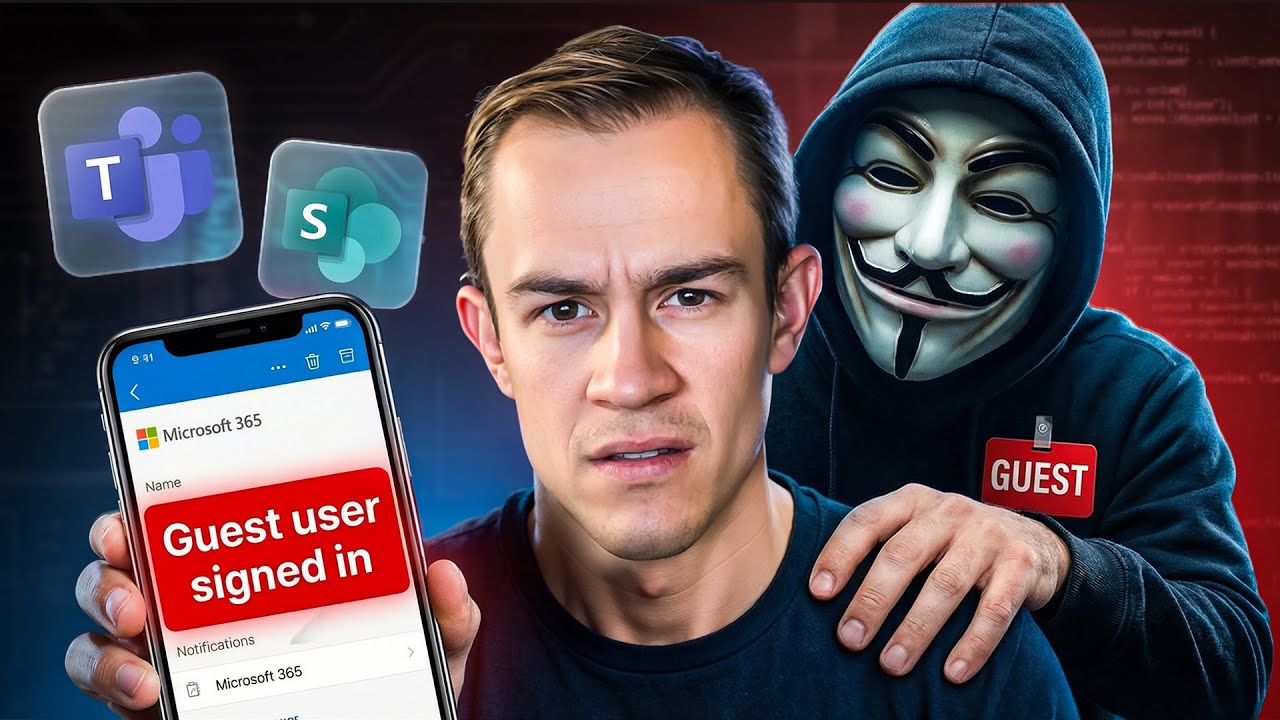
16 min read
If you’re an MSP, you’ve probably seen it: the business wants frictionless collaboration with vendors, contractors, and partner companies....
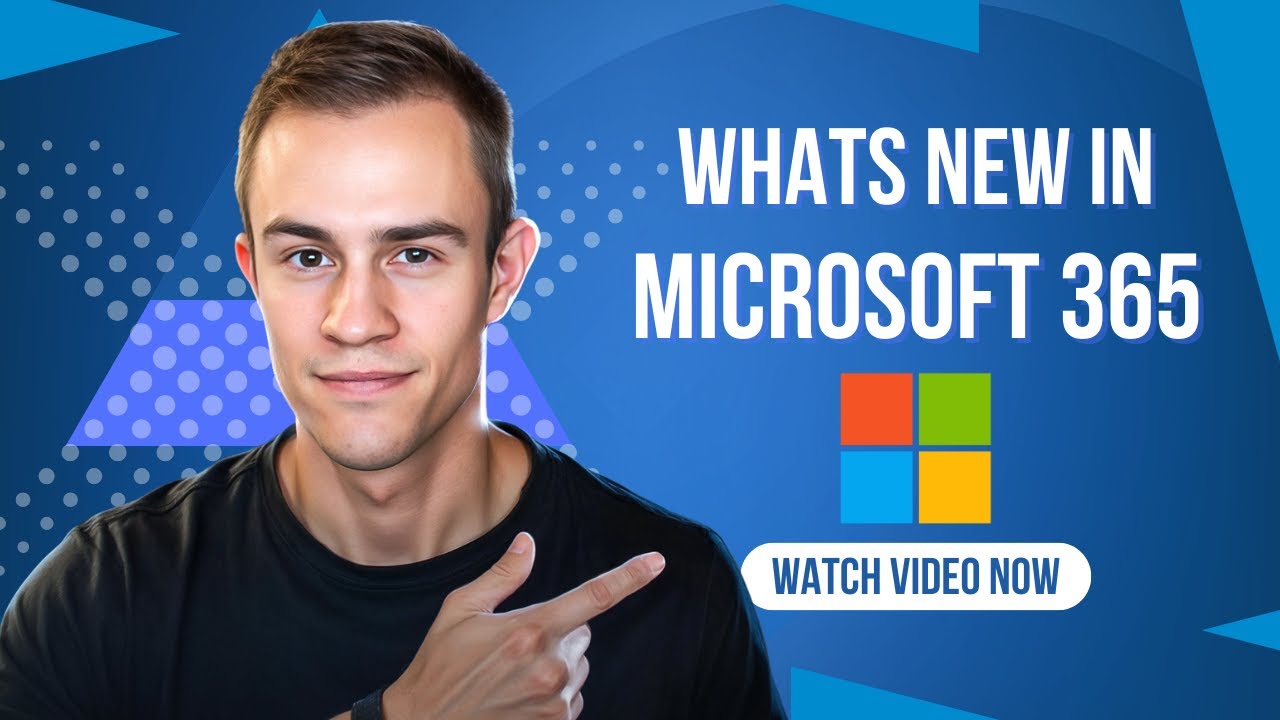
11 min read
Microsoft announced a number of updates in December including Teams, Microsoft 365 apps, Intune, Entra, Copilot -- including calendar search...
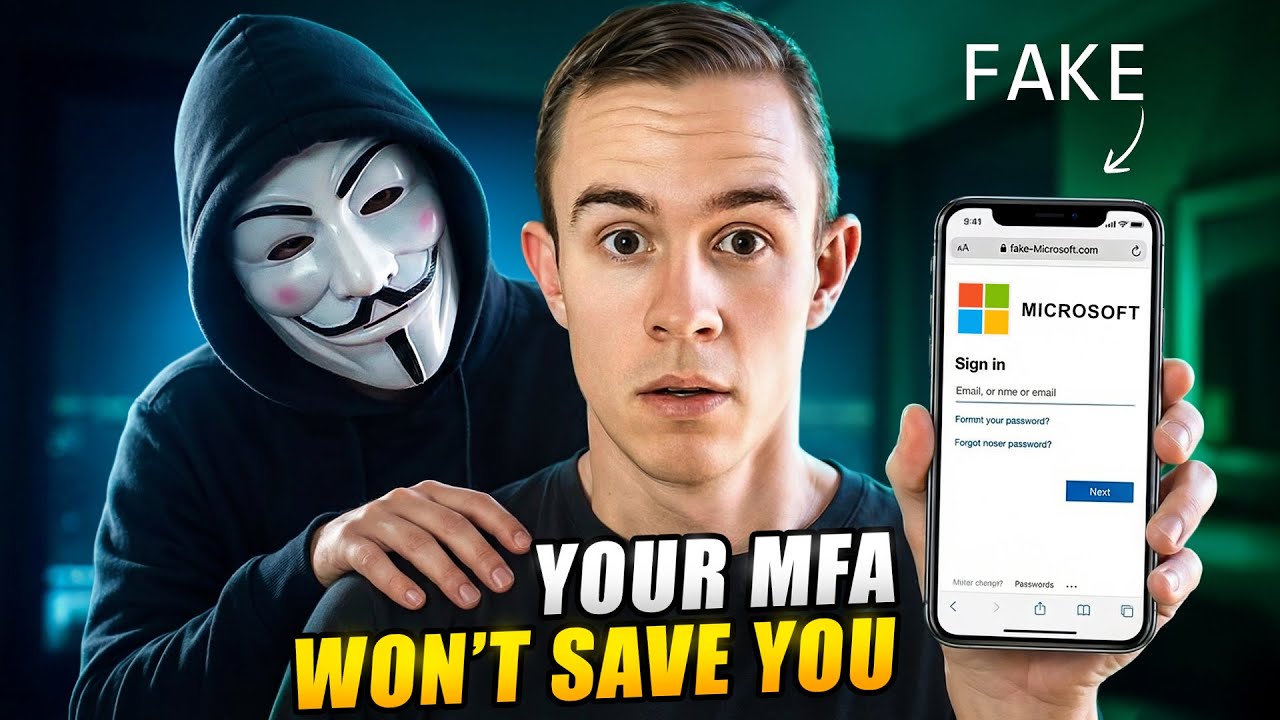
8 min read
In today’s attack landscape, not all MFA methods should be treated equal. Across Microsoft 365 tenants, one of the fastest-growing attack...