16 min read
Secure Guest User Access in Microsoft 365
If you’re an MSP, you’ve probably seen it: the business wants frictionless collaboration with vendors, contractors, and partner companies....
3 min read
 Nick Ross
:
Aug 21, 2025 10:21:33 AM
Nick Ross
:
Aug 21, 2025 10:21:33 AM
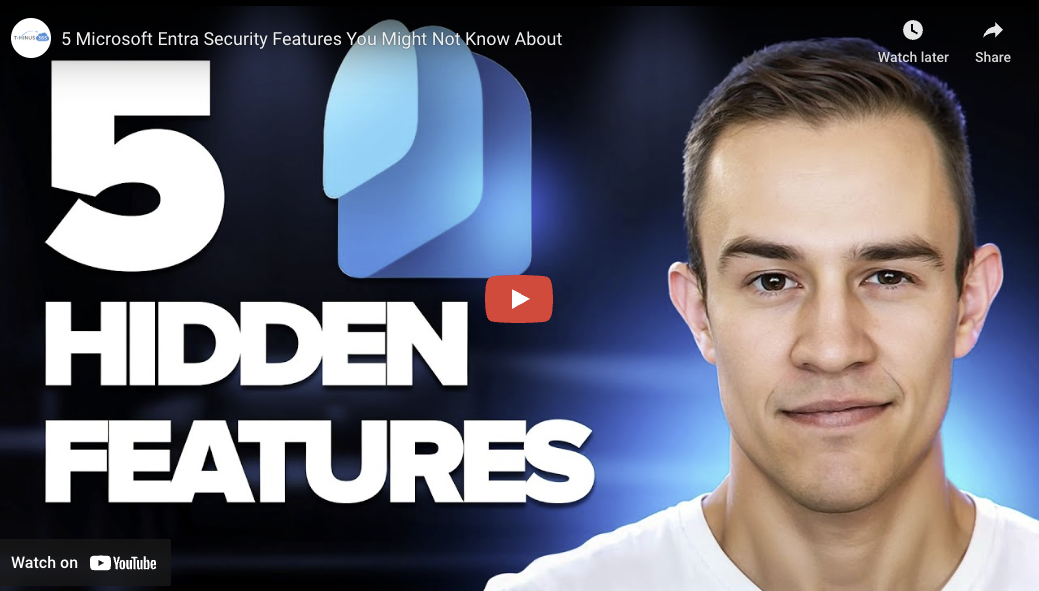
Microsoft Entra has a wealth of security features that often fly under the radar—yet they can make a significant difference in protecting your environment. The best part? Many of these settings are already included in base licenses like Microsoft 365 Business Premium.
Let’s walk through five lesser-known Entra settings that you can enable today to improve your security posture.
1. Custom Banned Passwords
Even in 2025, password security is still one of the most common weak points in an organization’s defenses. Users often select predictable passwords like “Summer2025” or “CompanyNameHQ2025,” making them easy targets for password spray attacks.
Microsoft Entra includes a Custom Banned Password List option under Authentication Methods → Password Protection. While Microsoft already maintains a global banned list (not published to avoid helping attackers), you can add organization-specific words and patterns such as:
By doing so, you block attackers from exploiting predictable patterns that could otherwise lead to account compromise—even if MFA is enabled (since techniques like MFA fatigue or social engineering can bypass it if the attacker already has the password).
More Info: Configure custom Microsoft Entra password protection lists – Microsoft Entra ID | Microsoft Learn

By default, any user—even without an admin role—can log in to the Microsoft Admin Center and view information about your environment, including:
You can change this under User Settings → Restrict Access to Microsoft Admin Center. Set it to Yes, and ideally pair it with a Conditional Access policy to fully block access, both through the UI and programmatically via PowerShell.
This prevents compromised non-admin accounts from becoming an attacker’s reconnaissance tool.
More Info: Default user permissions – Microsoft Entra | Microsoft Learn
If you’re cloud-only or not ready to fully deploy Intune device compliance, there’s still a way to ensure only corporate-owned devices can access organizational data.
In Conditional Access → New Policy, configure a filter for devices where trustType = “Microsoft Entra Joined” or "Microsoft Entra Registered". Then:
This setting helps stop Adversary-in-the-Middle attacks and token theft by ensuring access only comes from devices you control.

More info on using this to prevent token theft: Token Theft Playbook: Proactive Protections
By default, users can grant consent to third-party apps and register their own applications in Entra. This is risky—attackers can exploit this after compromising an account to set up malicious persistence.
To lock this down:
This eliminates a common backdoor that attackers exploit post-compromise.
More on this topic: Find risky apps in Microsoft 365
Included with Entra ID P1, Global Secure Access is part of Microsoft’s SASE/ZTNA solutions. It routes traffic through a secure tunnel, protecting apps like Outlook and SharePoint from threats such as token theft.
Benefits include:
While full capabilities require additional licensing, the included Microsoft Traffic profile in P1 is a great starting point.
More info: What is Global Secure Access? – Global Secure Access | Microsoft Learn

Identifying and enabling these settings is just one part of a stronger Microsoft 365 security posture.
CloudCapsule makes it easier by continuously assessing your tenant against over 150 Microsoft 365 security checks, mapping them to industry frameworks like CIS Controls, and producing clear, client-ready reports that highlight risks, explain impact in business terms, and recommend prioritized fixes.
Whether you manage a single organization or dozens as an MSP, CloudCapsule helps you:
Uncover gaps in configurations like the ones discussed above.
Track changes over time with delta/drift reporting.
Demonstrate value to stakeholders with professional, non-technical summaries.
Streamline remediation with step-by-step guidance.
If you want to go beyond “set it and forget it” and truly operationalize Microsoft 365 security, CloudCapsule can give you the visibility, context, and reporting power you need.
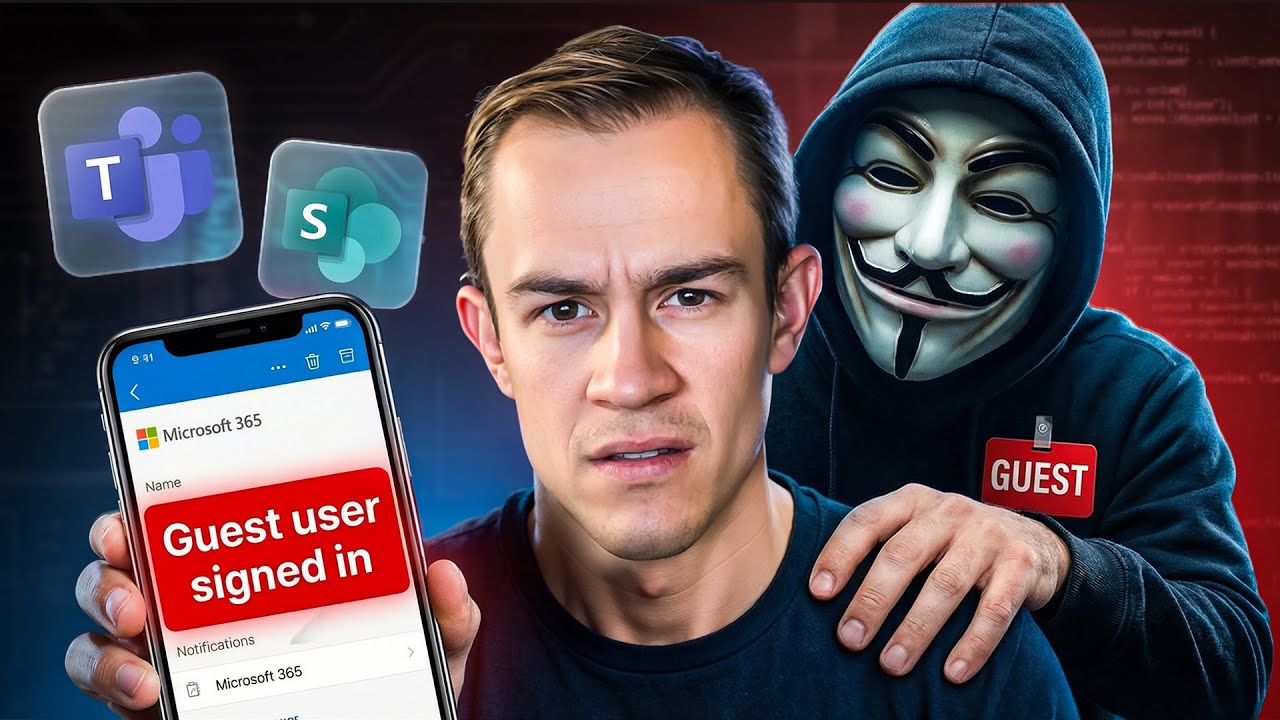
16 min read
If you’re an MSP, you’ve probably seen it: the business wants frictionless collaboration with vendors, contractors, and partner companies....
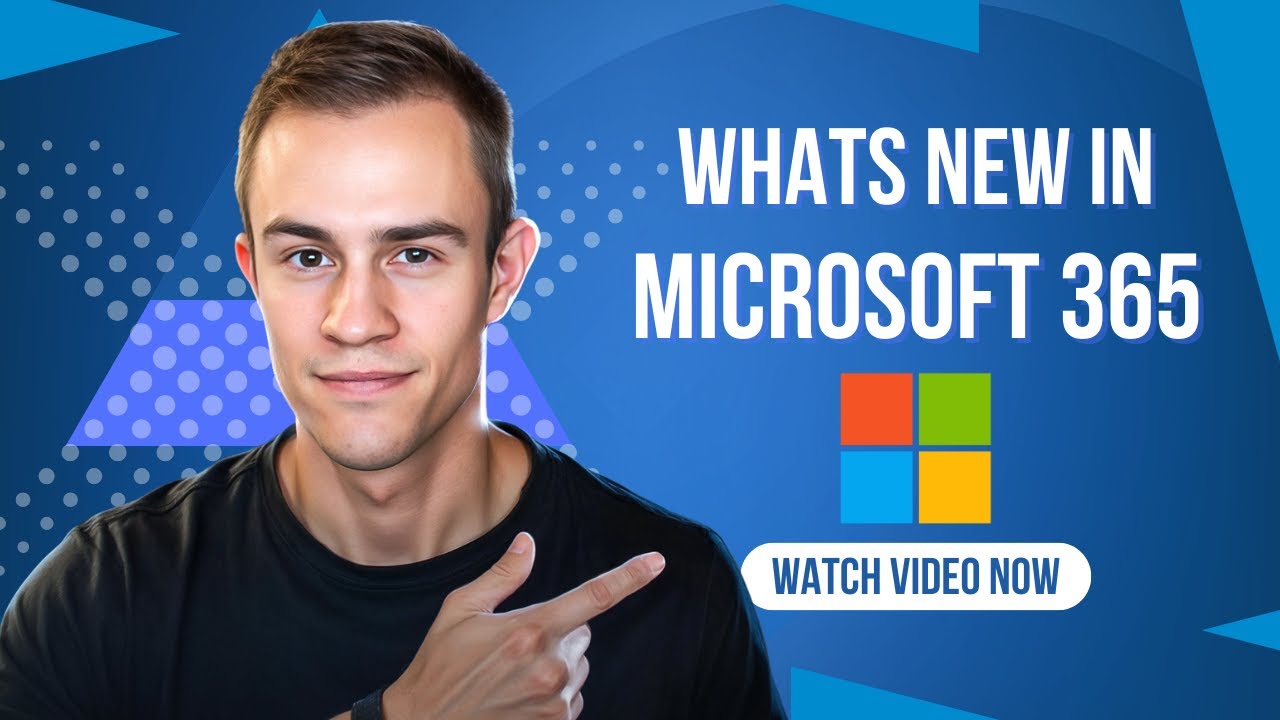
11 min read
Microsoft announced a number of updates in December including Teams, Microsoft 365 apps, Intune, Entra, Copilot -- including calendar search...
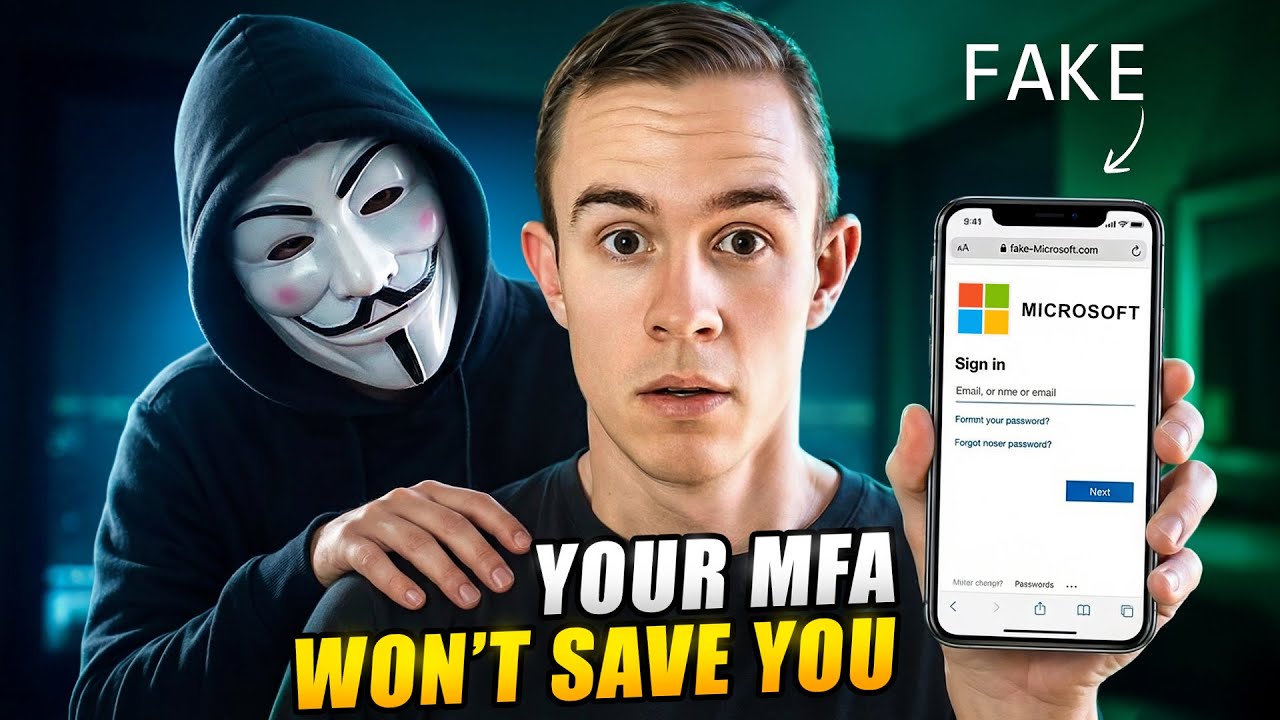
8 min read
In today’s attack landscape, not all MFA methods should be treated equal. Across Microsoft 365 tenants, one of the fastest-growing attack...